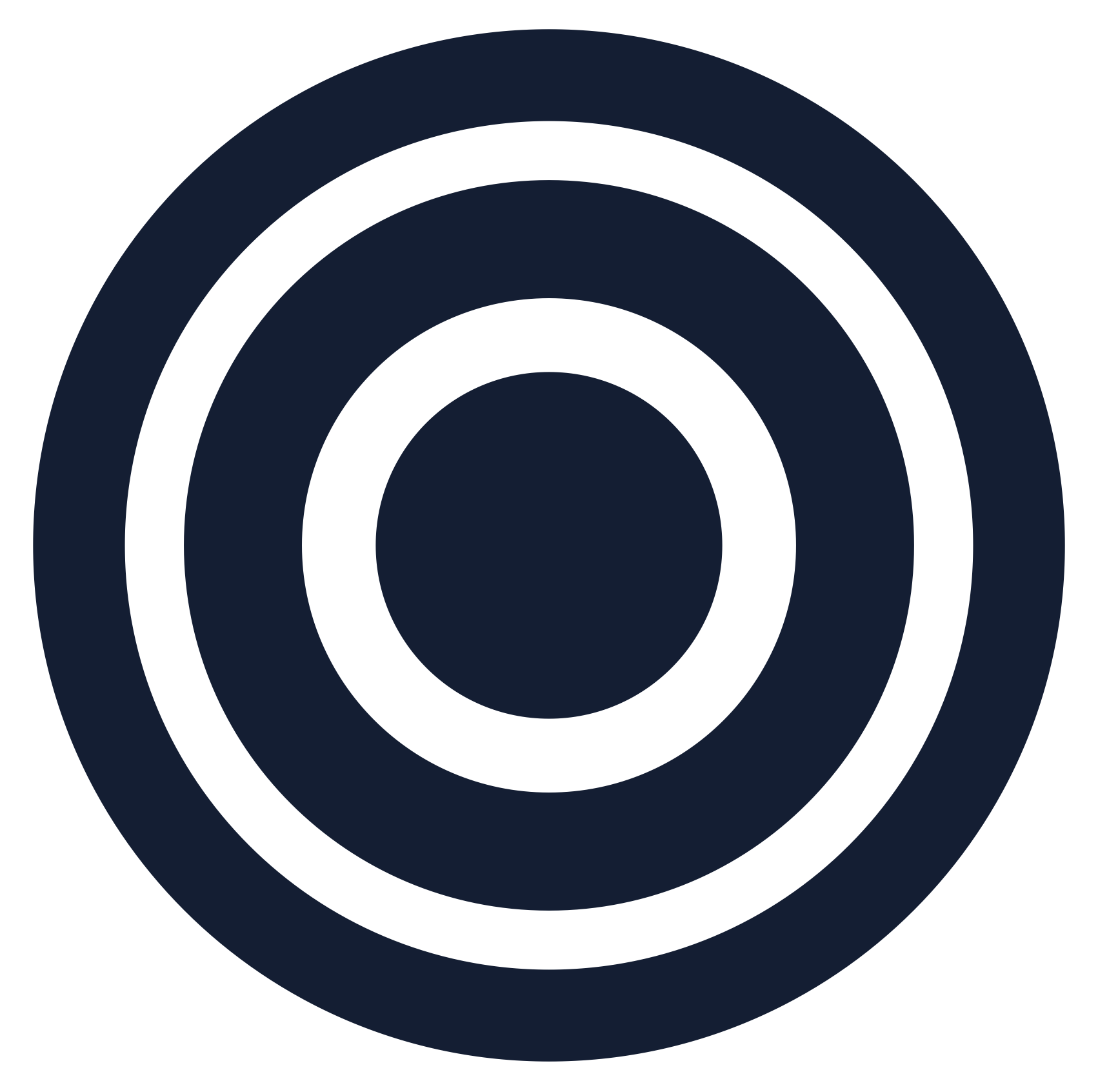Creating your first event
One of the best about lleu.site websites have is how easy it is to keep your visitors up to date with what you have going on.
You can display a calendar or a list on your single page or multi-page site. In single page sites, you just have to toggle on the events section. In multi-page sites you need to add an Events List or Events Calendar section.
Then when you are creating an event, you will notice a few controls: the calendar date picker itself, the arrow buttons that allow you to scroll between months, and the multi-day/single-day toggle.
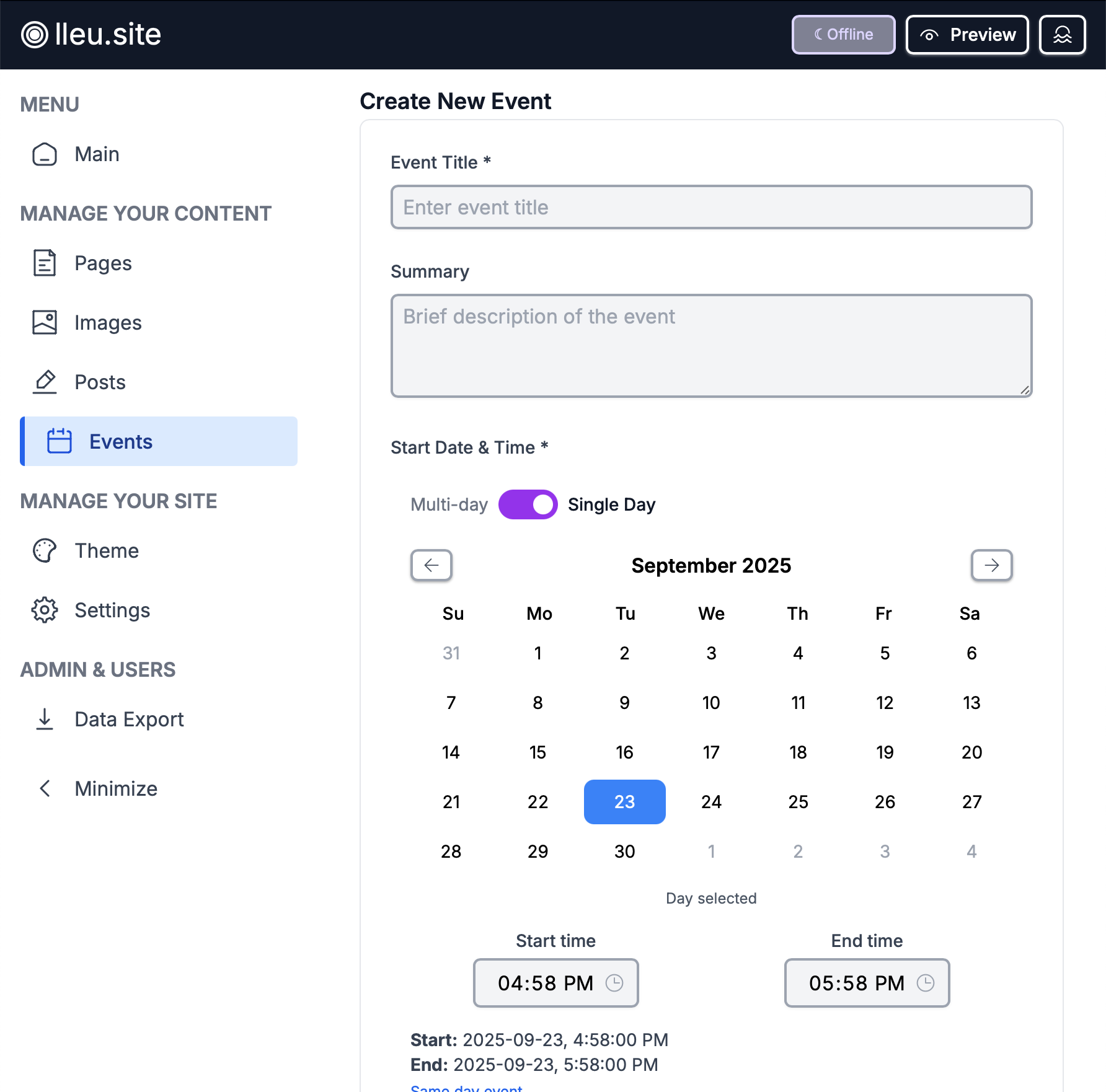
New events will default to Single Day events. Just change the toggle if you want to select a range of dates.
You can then set a Start Time and End Time for you event. You should note that for multi-day events this will mean the start time of the first day of the event and the end time of the last day of the event.
If you have an event that only runs for certain hours each day and you want this shown explicitly in your calendar, then you are best creating a Single Day event once, and then Copying it from the event list view or the event modal when you have the calendar view open.

The Event List view has an easy Copy button in the Actions column if you scroll to the right.

When you click on an event in the Calendar View, a popup will appear showing event details and a few basic actions, including the Copy button.
When you copy an event, a duplicate of it will be made on the same day and time. The duplicate will be saved as a Draft. In order to set it up for the next day, you'll need to Edit the duplicate, set the date to the next day in your series, and then be sure to Publish when you're ready.